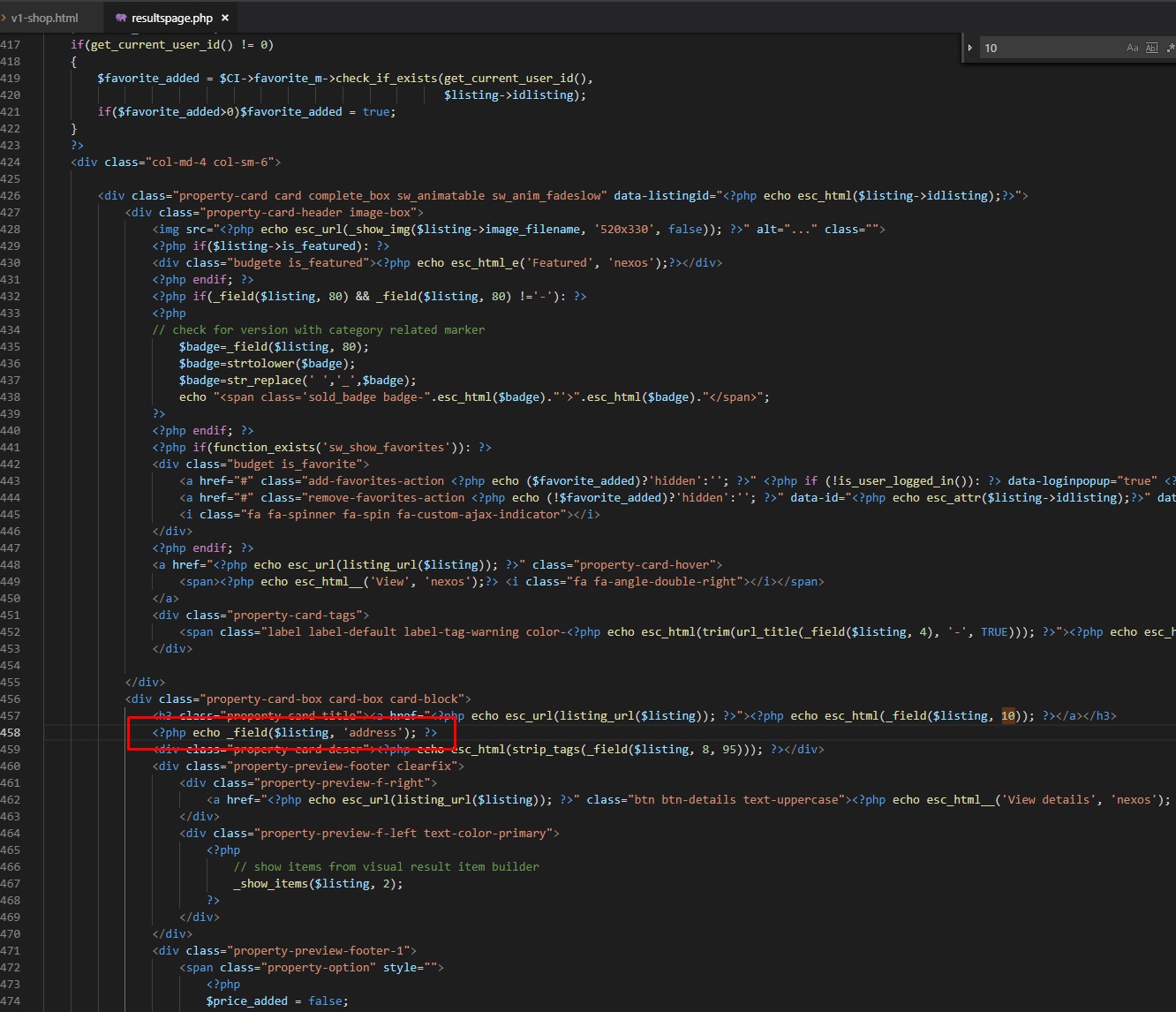For WP theme/plugin version
Developers basic skills needed for this, if you are nor familiar check guide to ask for customization (cost additional): http://iwinter.com.hr/support/?page_id=1870
You need to modify file SW_Win_Classified\views\frontend\resultspage.php in your theme, usual location for nexos theme:
wp-content\themes\nexos\SW_Win_Classified\views\frontend\resultspage.php
Example to add address:
results:
Example for location or very custom fields:
Basically copied from wp-content\themes\nexos\SW_Win_Classified\views\frontend\listingpreview.php
example results:
For script version >= 1.5.7
For grid version you can edit content in: templates\{your_template}\widgets\results_item.php
And for list version templates\{your_template}\results.php
General HTML customization guide: http://iwinter.com.hr/support/?p=2076
For bootstrap template (old script version < 1.5.6):
For initial results listing, you should edit template file selected when editing pagem for example templates\bootstrap2-responsive\page_homepage.php, begining from line around 122, {results} … {/results}:
For example if you want to change bathrooms with badrooms, replace:
<p class="bottom-border">{options_name_19} <span>{option_19}</span></p>
with:
<p class="bottom-border">{options_name_20} <span>{option_20}</span></p>
Number represents field/option ID#
For results listing when clicking to search button, you should edit templates\bootstrap2-responsive\results.php, lines from 30-115, same thing but 2 times (for grid view type and list view type), same thing, so:
For example if you want to change bathrooms with badrooms, replace 2 times (line 45 and line 88):
<p class="bottom-border">{options_name_19} <span>{option_19}</span></p>
with:
<p class="bottom-border">{options_name_20} <span>{option_20}</span></p>
Number represents field/option ID#