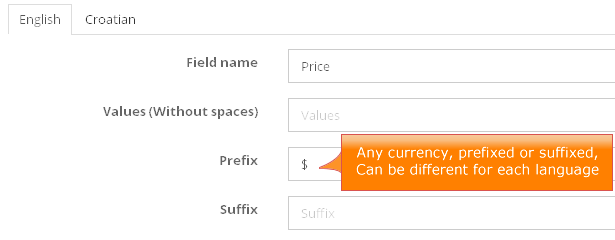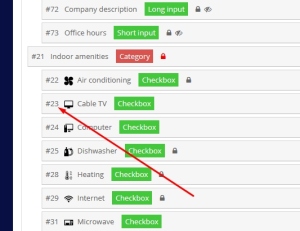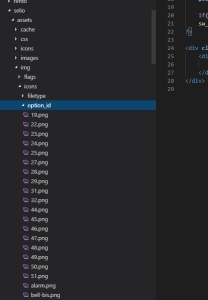For logos:
Just replace wanted following images:
- admin-assets/img/custom/logo-system-mini.png
- templates/bootstrap2-responsive/assets/img/logo.png
- templates/bootstrap2-responsive/assets/img/partners/winter.png
More details about logos: http://iwinter.com.hr/support/?p=168
Contact details:
Admin->Settings->Change Address Footer
Social buttons:
Admin->Settings->Design template->Change Facebook or Social code
For social buttons, you can generate code on this service: http://www.addthis.com and paste code there to textarea…
Links?
Other customizations can be changed in template file, for example:
templates\bootstrap2-responsive\components\footer.php
Left logo in footer?
templates\bootstrap2-responsive\components\footer.php, line around 6:
<img src=”assets/img/logo.png” alt=”Logo footer” />
Image file: templates/bootstrap2-responsive/assets/img/logo.png
Right logo in footer?
templates\bootstrap2-responsive\components\footer.php, line around 37:
<a class="developed_by" href="http://iwinter.com.hr" target="_blank"><img src="assets/img/partners/winter.png" alt="winter logo" /></a>
Image file: templates/bootstrap2-responsive/assets/img/partners/winter.png
In script version >= 1.5.6, different files:
templates\bootstrap2-responsive\widgets\footer_share.php
templates\bootstrap2-responsive\widgets\contactus.php
templates\bootstrap2-responsive\widgets\footer_logo.php
![]() If you want to hide all then you need to change template file (just remove amenities section from template file).
If you want to hide all then you need to change template file (just remove amenities section from template file).