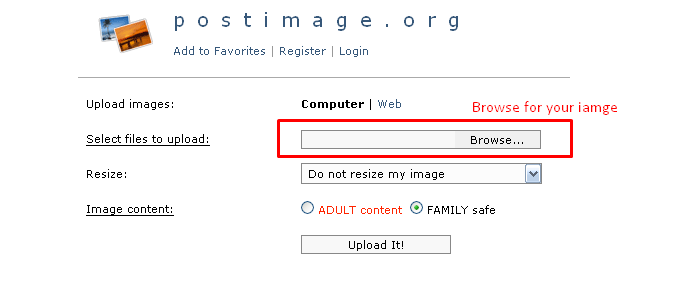Guide:
Tag Archives: upload
Upload file / photo issue
Few possible issues:
First check if you have space available on server.
Check if your PHP version is >= 5.6, if not, then update to 5.6
Check chmod file writing permissions:
http://iwinter.com.hr/support/?p=152
mod_security issue looks like this:
If you receive error every time, then check if GD library is installed on your server
If you receive error on large images / bigger filesize, check this parameters on your server php.ini, should be:
max_execution_time = 300
memory_limit = 256M
post_max_size = 128M
upload_max_filesize = 128M
Most shared servers support php.ini configuration when you copy htaccess_examples\php.ini into your www directory so place where is index.php file
If this doesn’t work then check with your hosting provider or use this one:
Upload settings in script:
You can also customize some upload settings in script file
for example search for:
‘max_file_size’ => null,
If you receiving aborted message
Very rarely (1 server on 1000) have trouble with some filesize issues, send file is not same as uploaded, this indicate some issue in server configuration or other mechanism.
This can be used as hack, but better option will be to use our suggested hosting provider:
Related to image orientation problems (can be caused by some cameras strange/wrong EXIF data), try this solution:
Issues on upload logo or similar, we noticed:
in .htaccess add:
<IfModule mod_security.c> SecFilterEngine Off SecFilterScanPOST Off </IfModule>
and set permisson 0777
How to add downloaded image to page content?
Usually images should be uploaded via gallery option in dashboard, if you really need to add image inside content then:
You should download wanted icons and upload it to image service
EDIT: postimg service is closed so use alternative like:
Some services like: https://imgur.com/ or https://imgbox.com/
1. step
2. step
3. step